
Label:
Instructions
Presets:
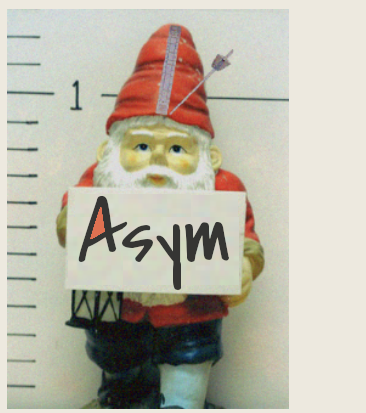 Asym is a Maître Gnome especially made for dance meters and grooves with unequal (anisochronal or non-isochronous) beat lengths such as Norwegian Springars or Balkan Aksak; and jazz/funk/hiphop grooves with swing. This program is still in development. There are probably still some bugs and it is not optimized for all browers and/or mobile devices. If you have any helpful feedback or feature requests, feel free to contact me: maitreGnome{at}asym-co[dot]de.
Asym is a Maître Gnome especially made for dance meters and grooves with unequal (anisochronal or non-isochronous) beat lengths such as Norwegian Springars or Balkan Aksak; and jazz/funk/hiphop grooves with swing. This program is still in development. There are probably still some bugs and it is not optimized for all browers and/or mobile devices. If you have any helpful feedback or feature requests, feel free to contact me: maitreGnome{at}asym-co[dot]de.
Start & Stop using the button or pressing the \ (backslash) key. The most basic settings are the number of notes per measure and the overall tempo, both of which can be adjusted using the – and + buttons. The relative length for each note can be typed directly in the Lengths textboxes in any units you want: subdivisions (3 3 2 2), proportions (7 15 11), percentages (16 23 33 29), milliseconds (433 342 512), etc. These inter-onset intervals (IOIs) will be displayed as percentages of a full measure and displayed graphically on the color bar. (Note: The percentages are rounded and might not always add up to exactly 100%.)
Alternatively, you can tap a rhythmic pattern with the Tap Tile button or click in the silver square and type with the spacebar and/or period. First set the total number of notes in your pattern. While you are tapping, the count number will be displayed in green. After tapping at least three complete cycles, the Maître Gnome will automatically calculate length percentages and overall tempo. If you continue tapping, it will update the averages based on the most recent three cycles. If the resulting pattern appears shifted on the wrong downbeat, click on the silver square to reset and try again. This feature can also be used in research experiments to collect and analyze the tapping data from a group of respondents. See asym-co.de/research/
By default, the notes are played with percussive sounds. Clicking the word Accents reveals a menu with all of the playback options: Clap–, Accents, Beats!, Beeps~, and Tone–. Accents and Beeps~ play customized sounds or pitches for each note from a choice of levels in each accent box: ∗ (kickdrum) > (snare) × (hihat) ⋀ (soft snare) or ´ ` (silence).
Clap and Tone both ignore the accents and playback all notes at the same level. Beats! will only play notes marked with an ! accent. Note: On some devices, at fast tempos the percussive sounds do not play properly. If this happens, switch to Beeps or Tone.
Normally, each note is counted as its own beat. The tempo indication is based on the average of the all of the beats. In other words, at 60 bpm, a measure with three beats is three seconds long, but the individual beats might be 1 second, .7 seconds, and 1.3 seconds. To assist with timing, the total duration of measure is displayed in milliseconds [3012 ms] to the right of the BPM. The Sub option allows you to distinguish between beats (marked with ! accents) and subdivisons (marked with lesser accents). The metronome count will then display each note as a decimal number indicating both beat and subdivision (e.g., 1.1, 1.2, 2.1, 2.2, 2.3, etc.) along with an alternate tempo marking (and duration of average beat in ms). As examples, this feature could be used to recreate meters with asymmetrical (non-isochronous) subdivisions such as found in Mande dances or create multi-metric sequences such as those found in the Bavarian Zweifacher (e.g., 3/4 + 3/4 + 2/4 +2/4) or demonstrate a passage of music in which the beat proportions vary from bar to bar. In this mode, it is possible to instantly mute all subdivisions by toggling the playback setting from "Accents" to "Beats!"
Currently for 3-beat patterns only, a time signature displayed are based on Key/Beat signatures. This is intended as symbolic visual representation of the overall pattern. The relative beat lengths are depicted as short (.), medium ( ), and long (–). Lengths that are within a few percentage points of each other are displayed with the same vlaue. If a beat is so short as to be less than half the length of another, it is depicted as an 8th note. This is not to dictate how a given piece of music must be rendered in written notation, but rather to provide a more helpful guide than simply using 3/4.
The Flex option incorporates some fluctuation to the pulse. Range sets the upper- and lower-boundaries within which the tempo can vary. With a starting tempo of 120, a range of ±5% means the tempo could drift between 114 to 126. Step specifies the maximum number of bpm ticks it could change between consecutive notes, always with a preference for smaller steps. For example, ≤10 means it could suddenly jump as much as 10 bpms, but is ten times more likely to only move by 1 bpm. Odds affects how how frequently a change might occur. 1:4 means there is likely to be some kind of change every fourth note. Although Flex only alters the overall tempo, selecting even odds (1:1) would effectively change the relative proportions of beats, while selecting low odds (1:10) would be perceived as occasional tempo changes that perserve the same proportions. Even the best performers do not keep mathematically steady tempos. Professionals tend to vary by ±2%; very good amateurs by ±5%; others by ±10%. Although the Flex fluctuations are obviously not musically intuitive, practicing with a variable-speed metronome could be a more humanized, less mechanical training experience.
Dump allows you to type or paste in an entire line of presets (rather than setting each beat individually). An example looks like this: 113 !*> 45 x 22 ^ 33 The first number is the tempo, followed by paired elements for each beat indicating the type of accent and length. Accents can use the same symbols as seen in the pull-down menus (with 0 indicating silence) or substitute symbols (!=!*, *=.=k, >=s, x=h, ^=n). Each element must be separated by a space, but there should be no spaces at the end of the line. To submit, press the Dump button. If there are formatting errors, the text field will turn red. A single number will change the tempo only and leave all of the other settings the same (and will allow ultra-precise BPMs with decimals).
You can also save your groove as a customized URL and QR-code. Enter a brief Label and click Save. Paste the URL in an email or other document for future use. The QR-code could be included on sheet music as an audible time signature or in a research paper to sonify rhythmic data. Use the Popup button if you want to open the QR Code in a new window. Note: To save space, large length numbers and decimals get rescaled when generating the QR-code, but the resulting pattern should be less than a half a percentage point different from the original: well within the margin of variation of human performance. If the QR-code is not accurate enough, then use the Dump feature.


Asym is a Maître Gnome especially made for dance meters and grooves with unequal (anisochronal or non-isochronous) beat lengths such as Norwegian Springars or Balkan Aksak; and jazz/funk/hiphop grooves with swing. This program is still in development. There are probably still some bugs and it is not optimized for all browers and/or mobile devices. If you have any helpful feedback or feature requests, feel free to contact me: maitreGnome{at}asym-co[dot]de.